Page Content
Synopsis
Microsoft Forms is a tool used to create accessible forms and quizzes. It is free to use with the Office 365 account provided by Penn State.
Forms created from Microsoft Forms are accessible and can be completed using a screen reader or by a sighted person on a keyboard. In some cases, a person a screen reader or keyboard may also be able to edit or create a form.
For more general information, Microsoft has a What is Microsoft Forms page and a Frequently Asked Questions page.
How to Access
Once you’re logged into your Office 365 account, you can access Microsoft Forms from the Apps section of your Office 365 account. 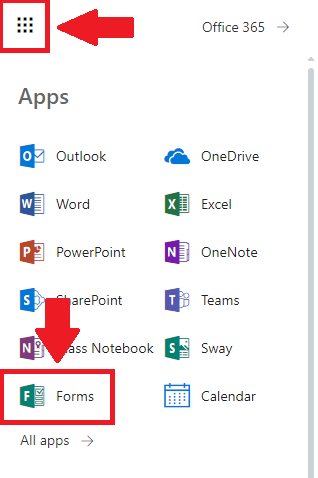
Alternatively, you can go to the Microsoft Forms application.
Form Field Accessibility
Form Field Types
The output for basic fields such as textboxes, choice or dates are accessible. However, the output for more complex layouts such as rankings, Likert or Net Promoter Score should be verified for accessibility.
Form Field Labels
All form fields should have meaningful labels and they should include short instructions. Although more information can be entered below the label, that information may not be read aloud by default. See the example below.
Example Label
Penn Sate Access ID (e.g. xyz123)
Note that the example xyz123 provides additional information on what is expected in the Access ID field.
Uploading Images and Videos
If images, videos or other files are embedded in a form question, then that object should also be accessible. Examples of media would include:
Add ALT Text
If you embed an image into a Microsoft Form, you should also add ALT text, available via the image editor that is displayed upon upload.
Creating Forms on a Screen Reader or Keyboard
Despite a few quirks, the actual creation of a form is also accessible. If students need to create a form or quiz for a project, this would be a good tool to have them use.
Access Form Results
As the default results are displayed visually in a way that is not screen reader friendly, the form creator can export the forms’ results and responses to Microsoft Excel for better accessibility.

