Page Content
This repository contains templates useful for creating an accessible syllabus or other course files in Microsoft Word. Each folder contains instructions and sample files using the templates. Templates can also be used for non-course materials including reports, journal articles or memos.
Template Download Links
Zip File Archives
- Penn State Templates (Login Required) – Links to multiple templates which include the Penn State shield and syllabus policy information
- Public Templates (ZIP File) – This is a zip file containing multiple templates with instructions. These are open to everyone and therefore do not contain Penn State branding.
- CSUN 2024 Presentation Slides
Individual Files
These are the individual Word files for each of the templates included in the Public Templates.
View Template Files
- Sans Serif Large Headings – The headings are black and larger, and the font is sans-serif.
- Serif Large Headings – The headings are black and larger and the font is a serif.
- Times New Roman – The text and headings are Times New Roman, and the headings are bold, but the same size as the body text.
- Blue Bars – The headings are enclosed in colored bars.
Features and Instructions
About Template Files
Templates consist of Word files which include Word styles which are needed for accessibility but replicate formatting commonly used in course syllabi and other assignment files.
Template Features
Each template has been customized so that:
- The Heading 1 to Heading 6 styles needed for screen reader headings are available in different fonts and formatting options.
- The Penn State shield image (if included) has image Alt text.
- The different table header options have sufficient color contrast between the cell background and the text.
- Styles which replicate textbox effects have been included.
Download Instructions
The files and extended instructions are all included in a .zip file.
- Download and select a template that appeals to you. The template is a Word file with embedded Word styles which can be seen in the top ribbon or by opening the Styles pane.
- To open the Styles pane.
- Windows – Click the right arrow icon at the lower right corner of the list of styles in the ribbon.
- Mac – Click the Styles Pane icon to the right ofthe list of styles in the ribbon.
- Save a copy of the Word file. The available styles will transfer to the new document.
Note: You can also save the file as a .dot template as needed. - You can remove all content and add your content. Use styles as directed in the "Instructions" document/template.

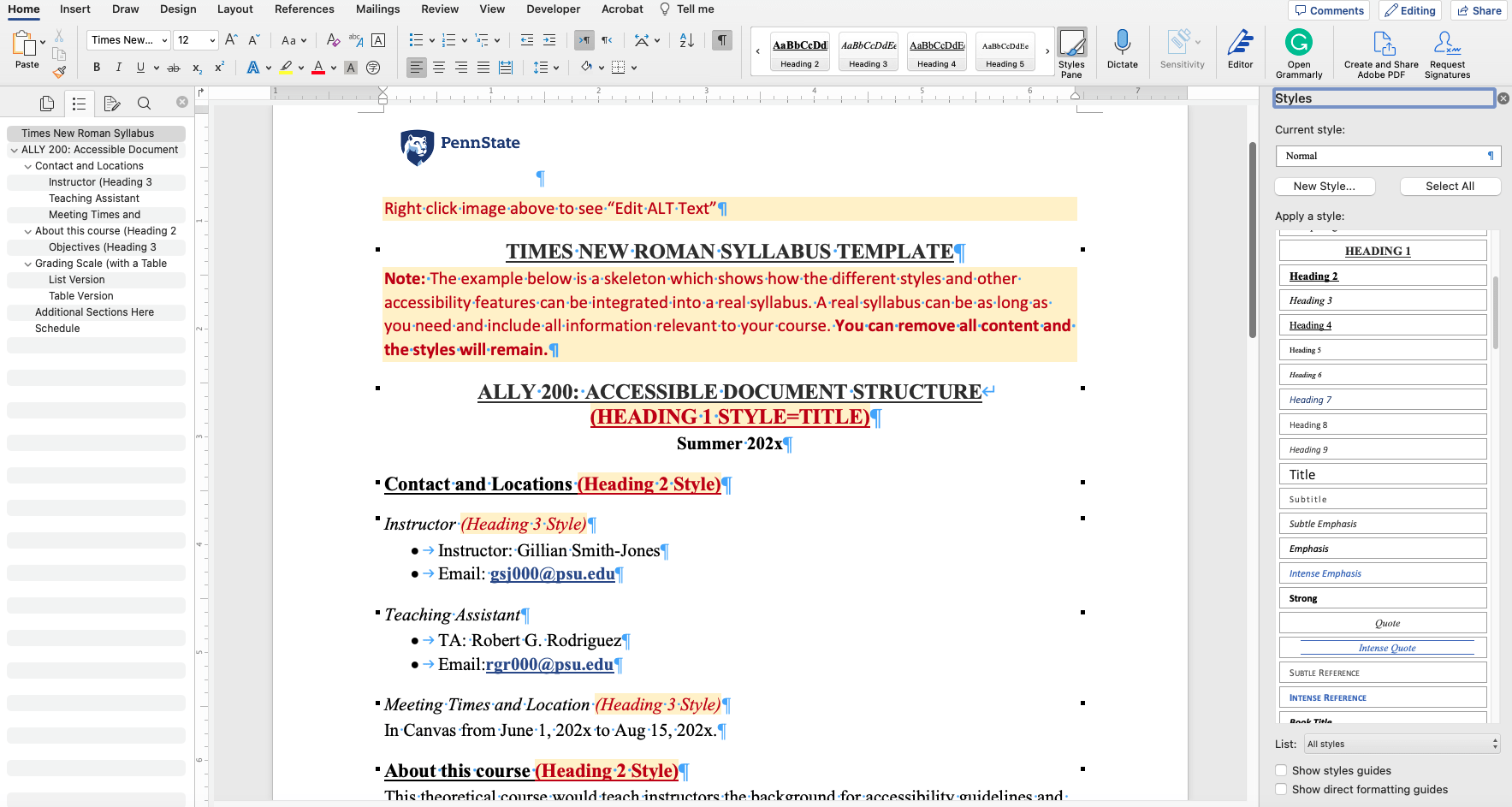
Demos and Training
Last Update: August 4, 2023

